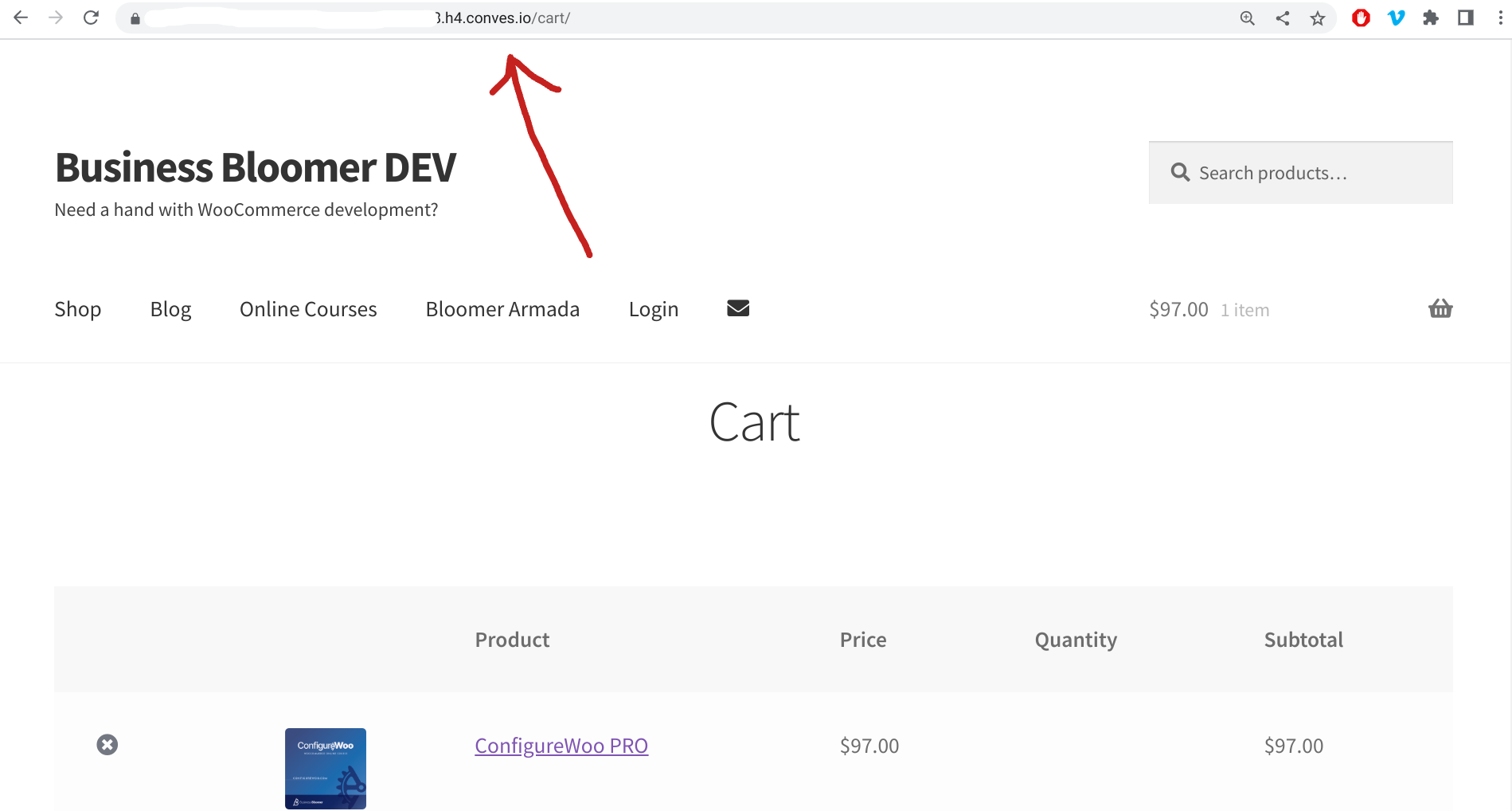WooCommerce permalink structure may appear unusual for newcomers. Those /product/ and /product-category/ parts of the URL are well-known distinctive features, but some experts don’t agree that this is the most convenient way to handle permalinks SEO-wise.
A popular thought is to always keep URL structure as simple as possible and remove any unnecessary parts of it. You don’t have to take the word of those experts or me since the official guideline from Google suggest to avoid lengthy URLs with unnecessary parameters.
So, what does that exactly mean for WooCommerce store builders?
First of all, URL bases like /shop/, /product-category/ and /product/ can be considered unnecessary as Google knows how to define shop and product pages without the need of specifying that inside the URL.
And probably you don’t want to create a false perception of site depth for crawlers so they don’t rate those pages lower than they should be. Again, a well-known precept – pages closer to the main folder (domain) are more meaningful for search engines.
If you agree with such statements, it would be helpful to understand how to redesign the permalink structure in WooCommerce. So read ahead to find out about that.
Continue reading WooCommerce: How To Change The Permalink Structure