The “Place Order” button is the call to action you want ALL customers to take, right? Well, changing its label to a more specific, custom message could mean a small increase in sales conversion.
Thankfully, you can try this with as low as 4 lines of PHP, even if you don’t know coding. Just copy and paste the snippet by following the instructions below and give your unique store a unique checkout message 🙂

PHP Snippet Alternative 1: Rename “Place Order” Button @ WooCommerce Checkout
/**
* @snippet Rename "Place Order" Button @ WooCommerce Checkout
* @how-to Get CustomizeWoo.com FREE
* @author Rodolfo Melogli
* @compatible WooCommerce 6
* @community https://businessbloomer.com/club/
*/
add_filter( 'woocommerce_order_button_text', 'bbloomer_rename_place_order_button', 9999 );
function bbloomer_rename_place_order_button() {
return 'Continue';
}
PHP Snippet Alternative 2: Rename “Place Order” Button @ WooCommerce Checkout
If the above snippet doesn’t work – try this one. Please note: you have to enter your button name in 3 places, see below in ALL CAPS.
/**
* @snippet Rename "Place Order" Button @ WooCommerce Checkout ALT
* @how-to Get CustomizeWoo.com FREE
* @author Rodolfo Melogli
* @compatible WooCommerce 6
* @community https://businessbloomer.com/club/
*/
add_filter( 'woocommerce_order_button_html', 'bbloomer_rename_place_order_button_alt', 9999 );
function bbloomer_rename_place_order_button_alt() {
return '<button type="submit" class="button alt" name="woocommerce_checkout_place_order" id="place_order" value="CONTINUE" data-value="CONTINUE">CONTINUE</button>';
}





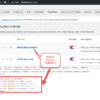



Great, Very Thanks!!
Welcome
Hi Hello,
This code works great.
I just wanted to ask if there is a possibility, that if the customer chose “phone payment”, the text Place Order would remain. And if he chose to pay with credit card, will the text change as in the code you wrote?
Hi John, thanks so much for your comment! Yes, this is definitely possible, but I’m afraid it’s custom work. If you’d like to get a quote, feel free to contact me here. Thanks a lot for your understanding!
Thanks!
Thanks for all the codes! Your site has been bookmarked for a long time!
this option worked for me: PHP Snippet Alternative 2
Thanks again for your work !!!
Cool!
Hello,
In my product, the button is written as ” BUY NOW” and I would like to chane it.
The code you provided did not work for me. Could you please help me out?
Best Regards,
Hi Omer, thanks so much for your comment! Yes, this is definitely possible, but I’m afraid it’s custom work. If you’d like to get a quote, feel free to contact me here. Thanks a lot for your understanding!
Hello and first of all congratulation for your work ..
I am trying to edit the text of the button “Proceed to PayPal” to “Continuer →” on Woocommerce v.3.6.5
Testing this snippet but it does not work with me.
/* Change text button Proceed to PayPal */ add_filter( 'woocommerce_order_button_text', 'bbloomer_rename_place_order_button' ); function bbloomer_rename_place_order_button() { return 'Continuer →'; }In that case, try this instead: https://businessbloomer.com/translate-single-string-woocommerce-wordpress/
it’s works for me… just easy to do with your script 🙂
Thank you 🙂
Great post!
Cheers Corey 🙂