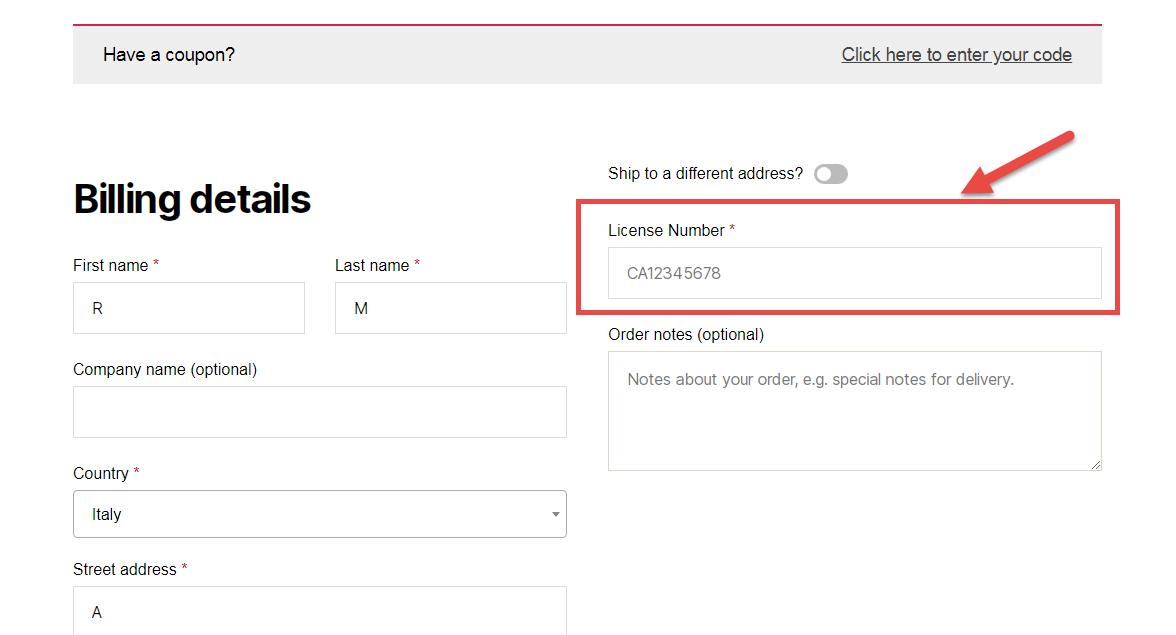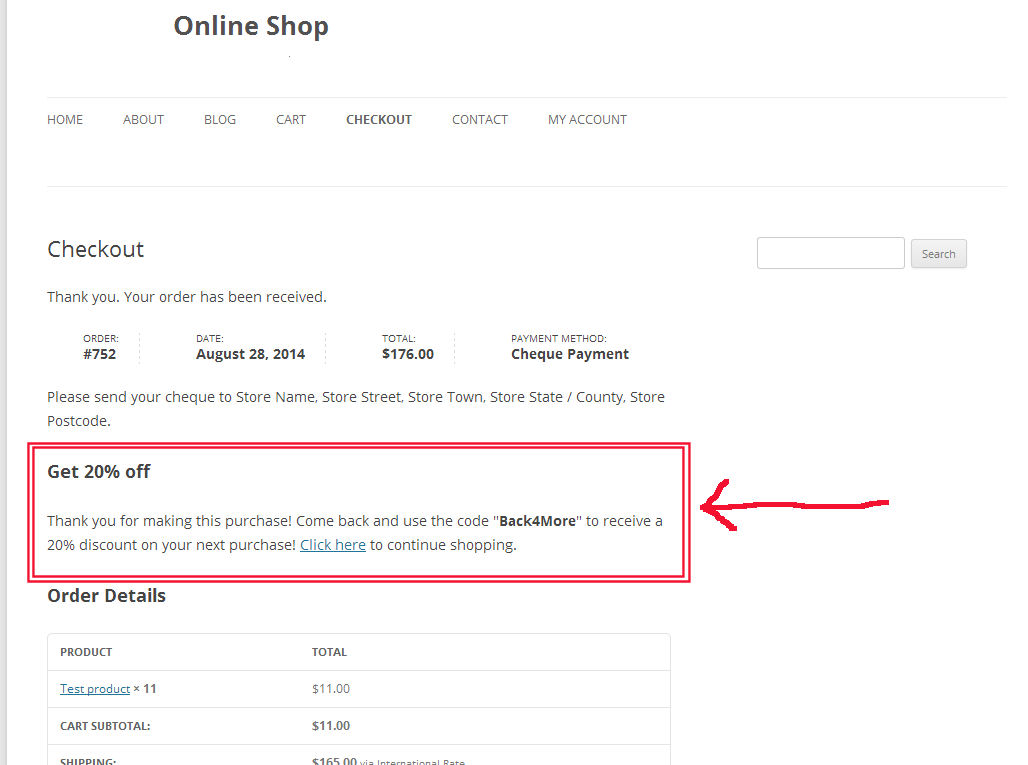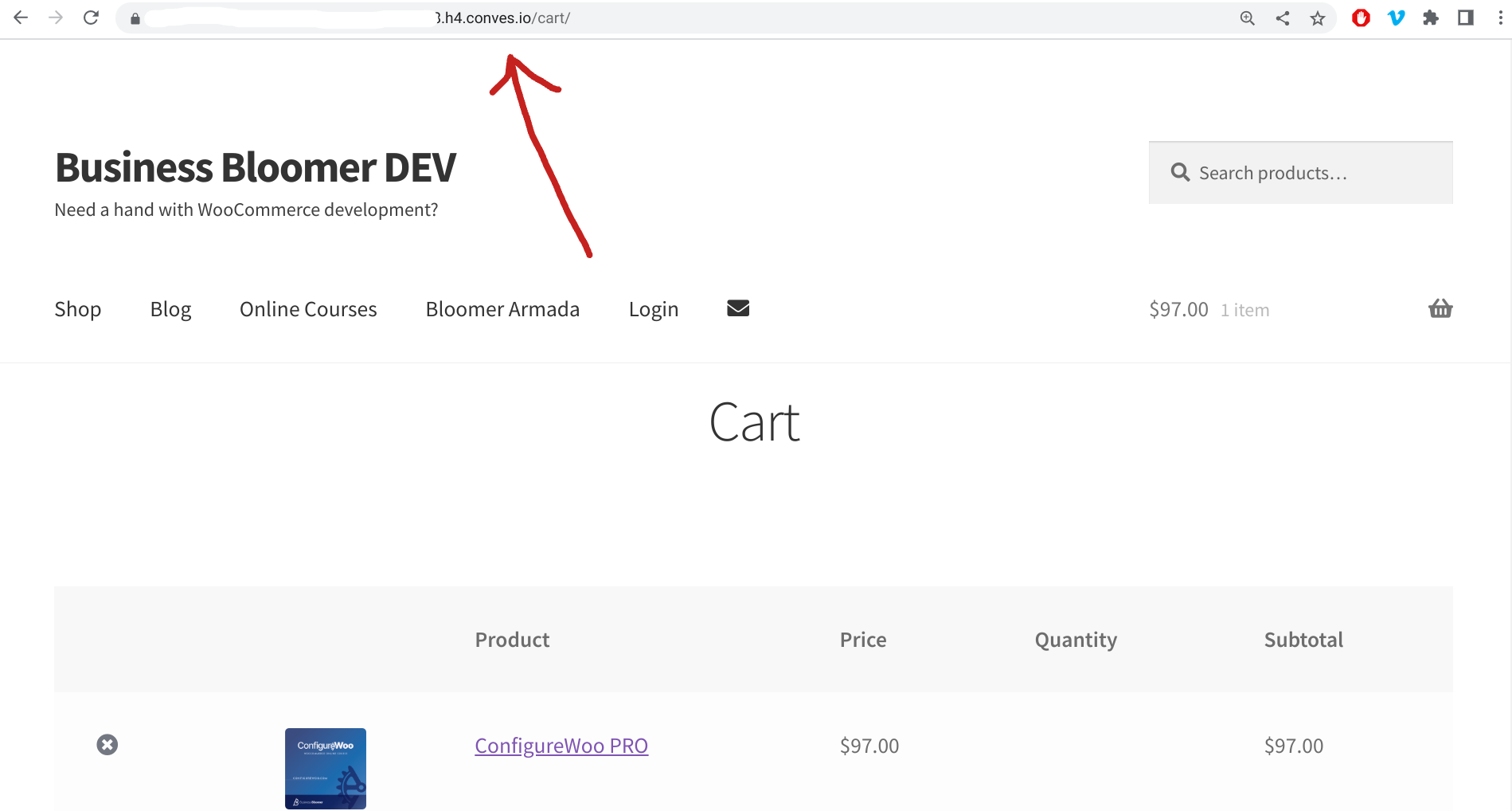
Just so you know, there is no need to hardcode WooCommerce URLs in your custom code! In fact, WooCommerce gives us helpful shortcut functions that we can reuse in our code to get cart, checkout, account and product URLs without wondering if they have been modified by the website owner e.g. example.com/cart to example.com/basket.
In this way, you can always make sure you’re getting the correct URLs without wasting time looking for page/product slugs. Enjoy!
Continue reading WooCommerce: Easily Get Cart, Checkout, Account, Product URLs