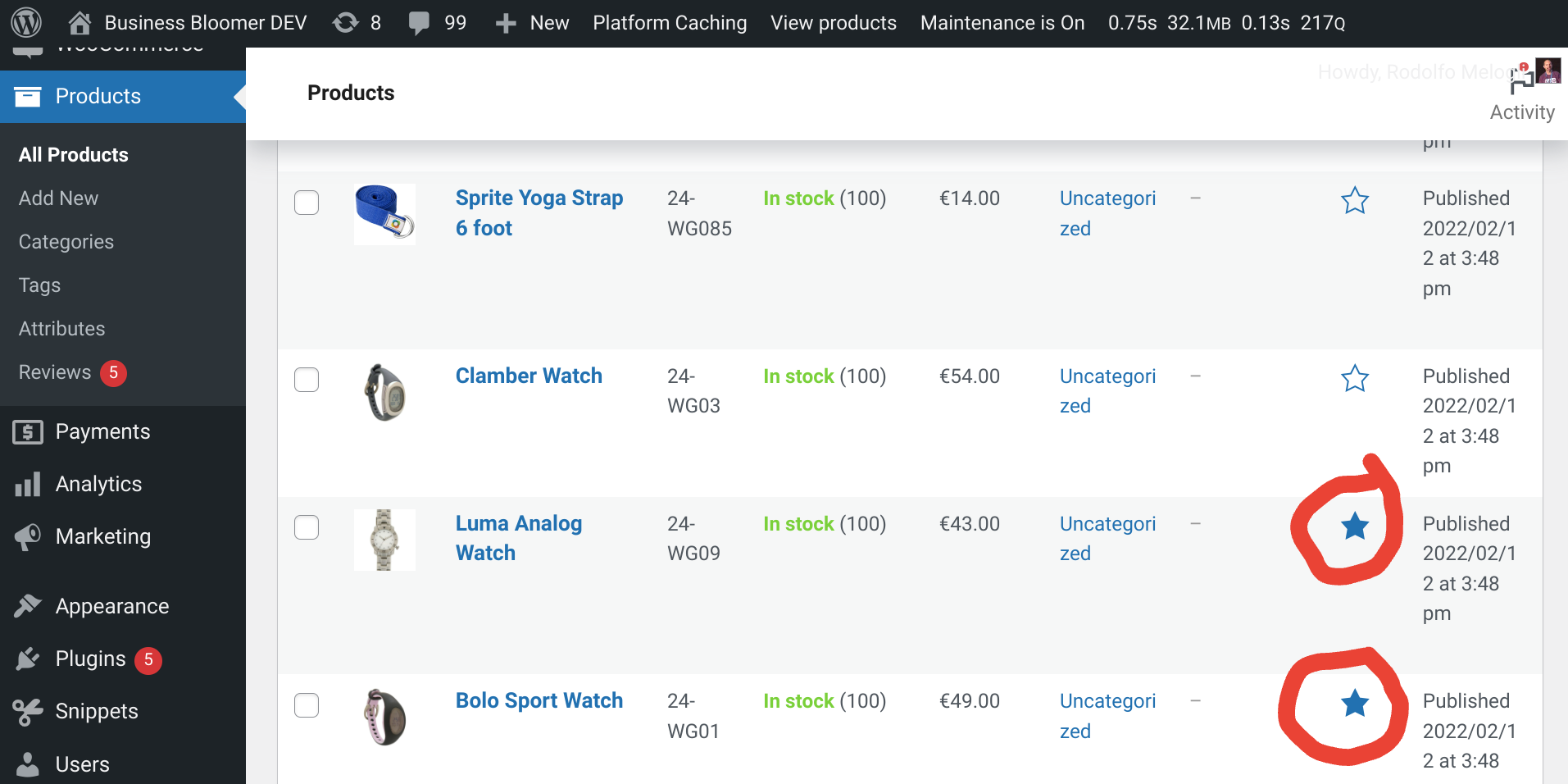If your WooCommerce store has many products, online customers might get easily lost. There might be way too many pages to visit (“product pagination”) before finding the product they’re looking for. Needless to say, this is a huge loss for your business. Possibly, they’ll never come back.
If you shop on popular ecommerce websites such as Amazon and eBay, you know they carry a billion products each or so. Thankfully, on top of the very useful search bar, these websites provide “product filters” in the sidebar. You can refine by price, reviews, tag, category and so on; the website won’t “refresh” but instead it will return the filtered results immediately on that same page.
These are called “Ajax Product Filters” (Ajax is a set of applications that run in the background without forcing a website page refresh). And as Amazon and eBay just proved to you, these filters are absolutely a must if you have 100+ WooCommerce products.
Luckily, there are plugins for that. And they’re either free or quite cheap when you compare this small cost to your potential Return On the Investment (ROI).
Besides, if you have lots of products you also already have several WooCommerce product categories, product tags, product attributes, product custom fields, prices, stock statuses. This means that implementing Ajax Product Filters in your WooCommerce store might be a matter of 10 minutes: activate the plugin, choose the filter criteria and your users will automatically see a smooth filter widget in the sidebar!
So, what are the best “WooCommerce Ajax Product Filter” plugins?
Continue reading WooCommerce: How to Enable Product Filters (i.e. “Ajax Filters”)?