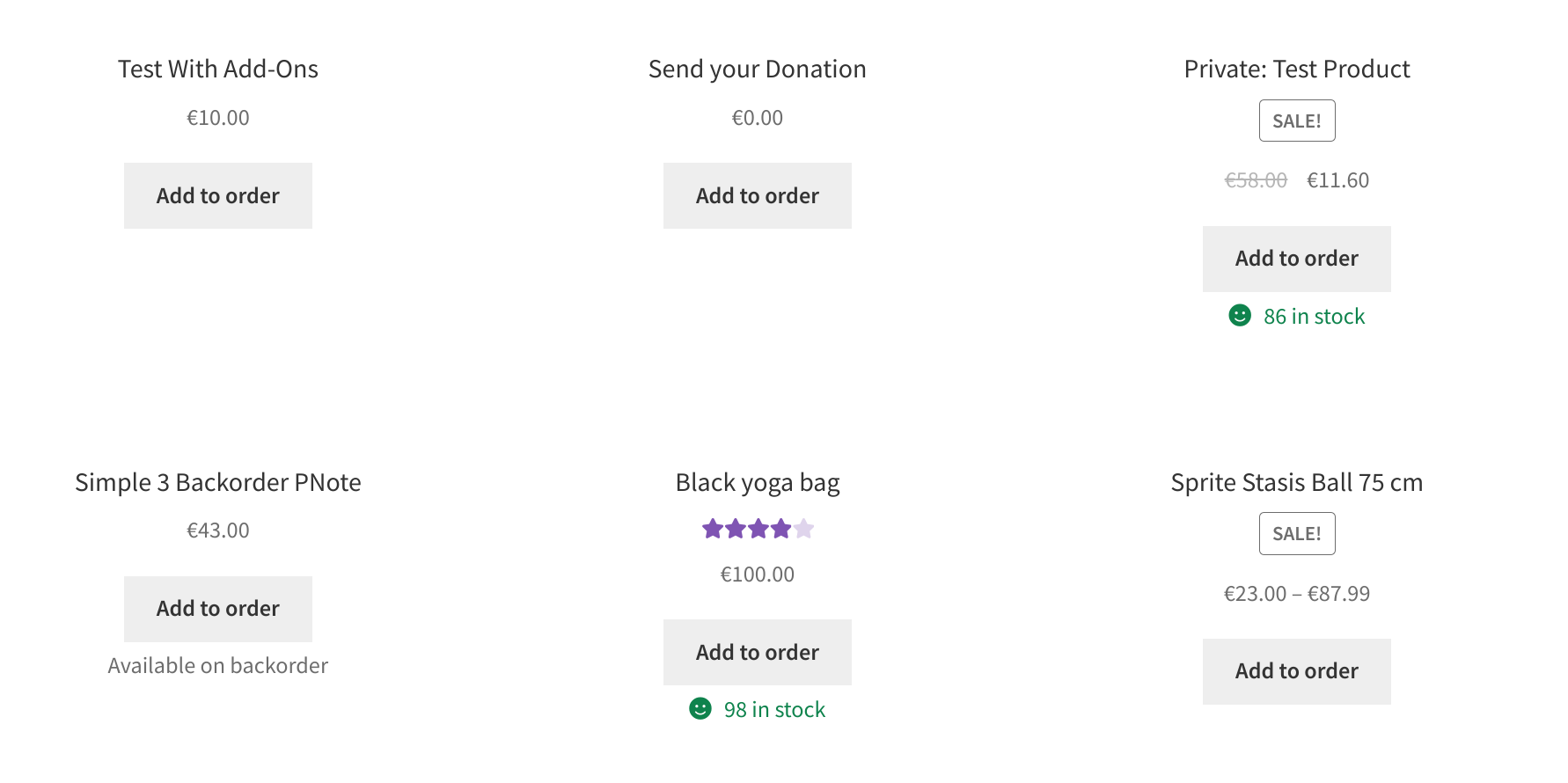Product images on your WooCommerce website play a significant role in increasing clicks and conversions. In fact, research suggests that 87.6% of customers consider the product image as the key component of their shopping experience.
Naturally, any consumer who clicks on the product card first sees and goes through the product image. After that, they check for the size availability and read the product description, customer ratings, reviews, or technical specifications.
While installing WooCommerce will help you with the basic setup of your eCommerce store – with minimal image settings and a simple product gallery, you’ll need to look for better ways to boost your product images.
So, considering the effective role product images play in eCommerce sales, the question is – how can you maximize their potential and deliver an excellent customer experience?
One way to do this is through the WooCommerce image swap / flip plugins. These plugins let you add a hover effect on your product images to flip or change them. By doing this, you’ll be able to display additional variations of your products, allow customers to preview products right from the category page and keep customers in your store longer by offering them an enjoyable browsing experience.
The product image swap/flip plugins for WooCommerce help stores in several other ways. But first, let’s understand their importance and get a clear picture of their functionality.
Continue reading WooCommerce: How To Flip Product Images On Hover