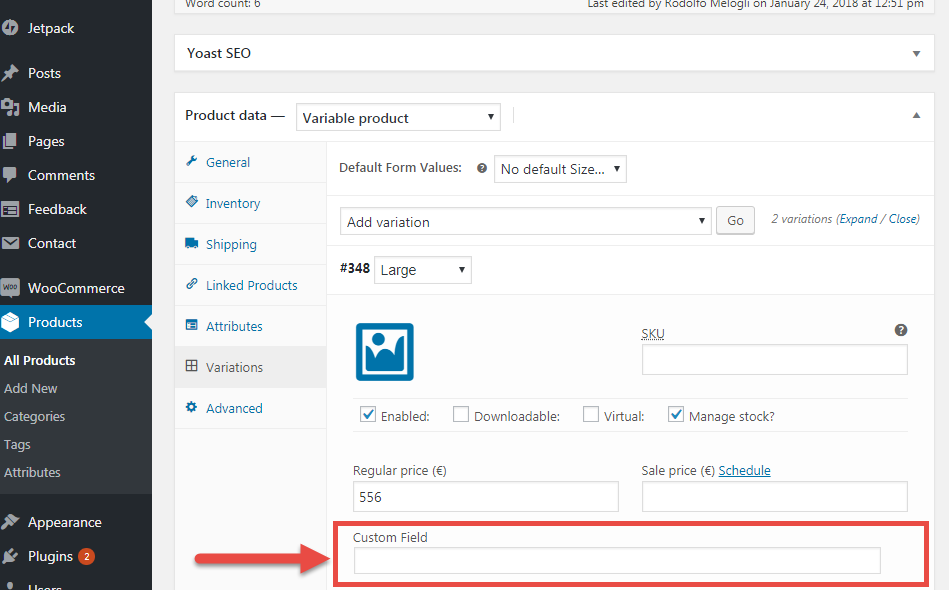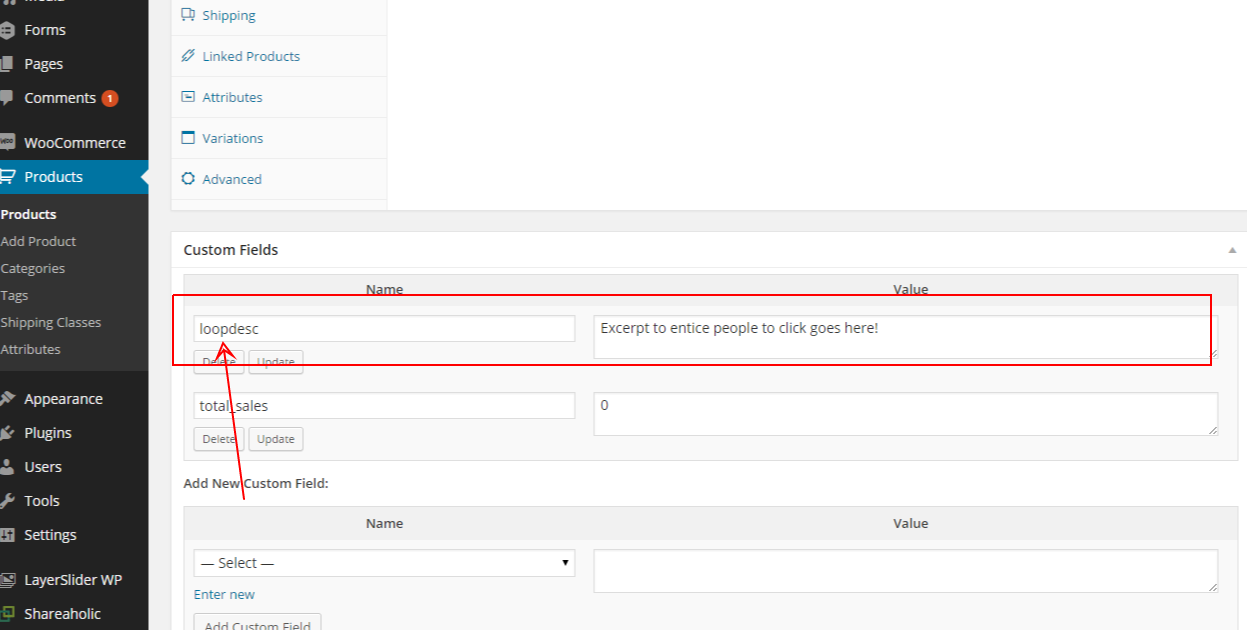When selling products on your WooCommerce store – you want to provide as much product information as possible to your customers. This is especially because, unlike a physical shop or a brick and mortar store – your online customers cannot physically touch or experience the products before buying them.
Hence, providing additional information and keeping customers informed about the multiple facets of your products is essential. And an effective way to enhance customer experience is by adding custom fields for product variations.
Product variations are product attributes – including the product’s size, color, pattern, texture, and style. On the other hand, WooCommerce custom fields allow you to add additional data for individual products – to display on a single product page.
Custom field variations let you add data unique to an individual product – which can include anything from the product’s ISBN, additional product specifications, radio buttons, and checkboxes. Thus, custom fields for product variations could either mean:
- Fields to display additional product variation’s information, or
- Fields to accept customer input to customize the product variation through dropdowns or radio buttons.
So, in this article, we share simple yet efficient ways to add custom fields to product variations. But, first – let’s see how adding fields for product variations help your WooCommerce store.
Continue reading WooCommerce: How to Add Custom Fields to Variations