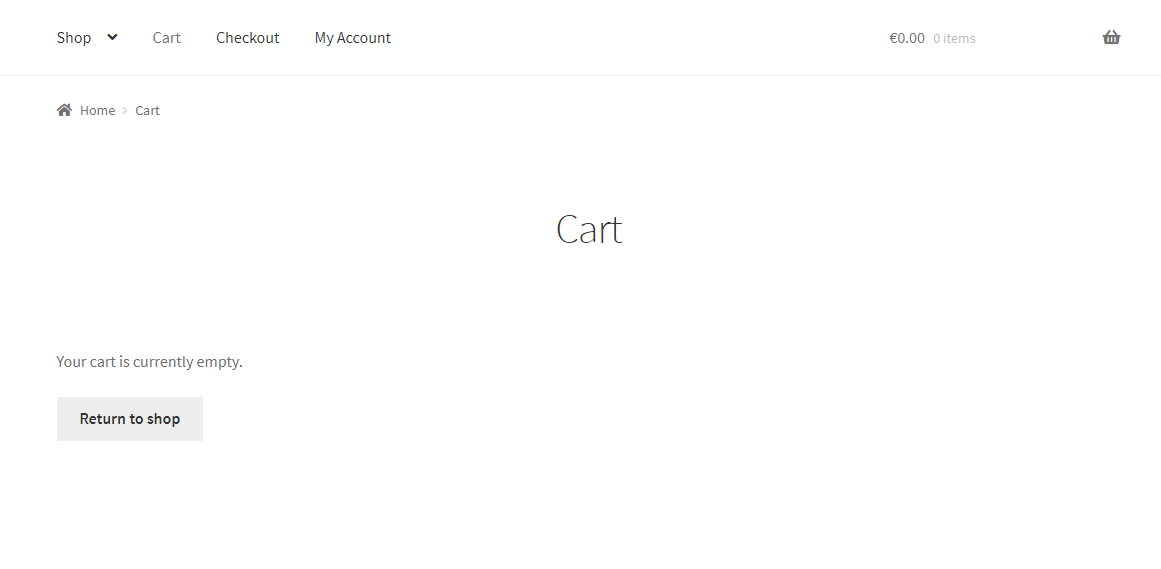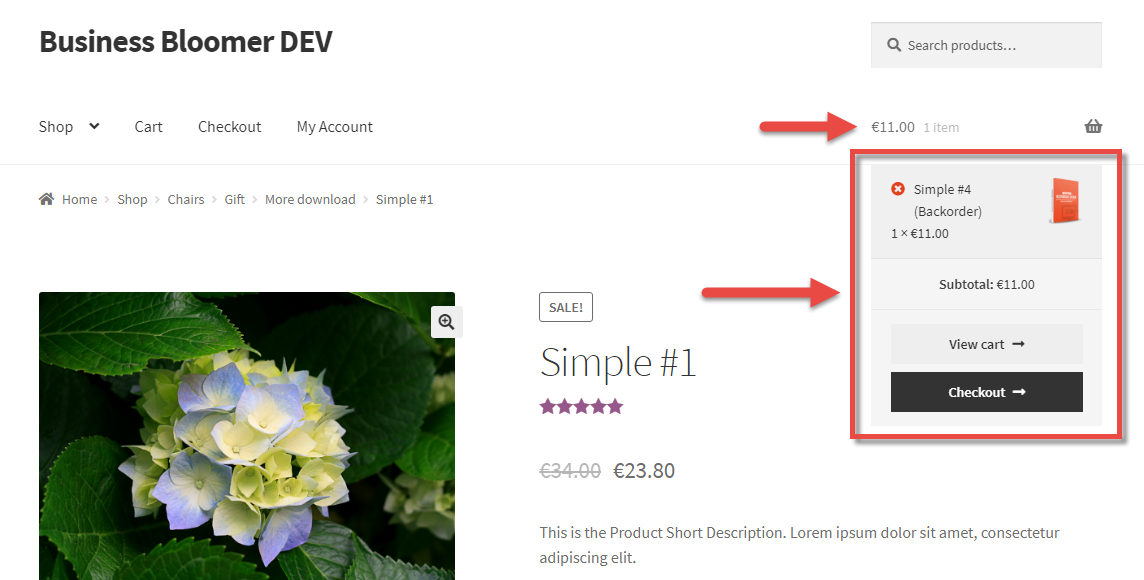We already studied how to set min/max WooCommerce add to cart quantity programmatically. That was an easy one. This time, I want to expand on the topic, and define a “minimum order amount on a per-product basis”.
Which, translated in plain English, would be something along the lines of “set the minimum purchase amount for product XYZ to $50”. And once we do that, I expect that the add to cart quantity does non start from 1 – instead it defaults to “$50 divided by product price”. If product price is $10, I would want to set the minimum add to cart quantity to “5” on the single product and cart pages.
Makes sense? Great – here’s how it’s done.
Continue reading WooCommerce: Set Min Purchase Amount for Specific Product