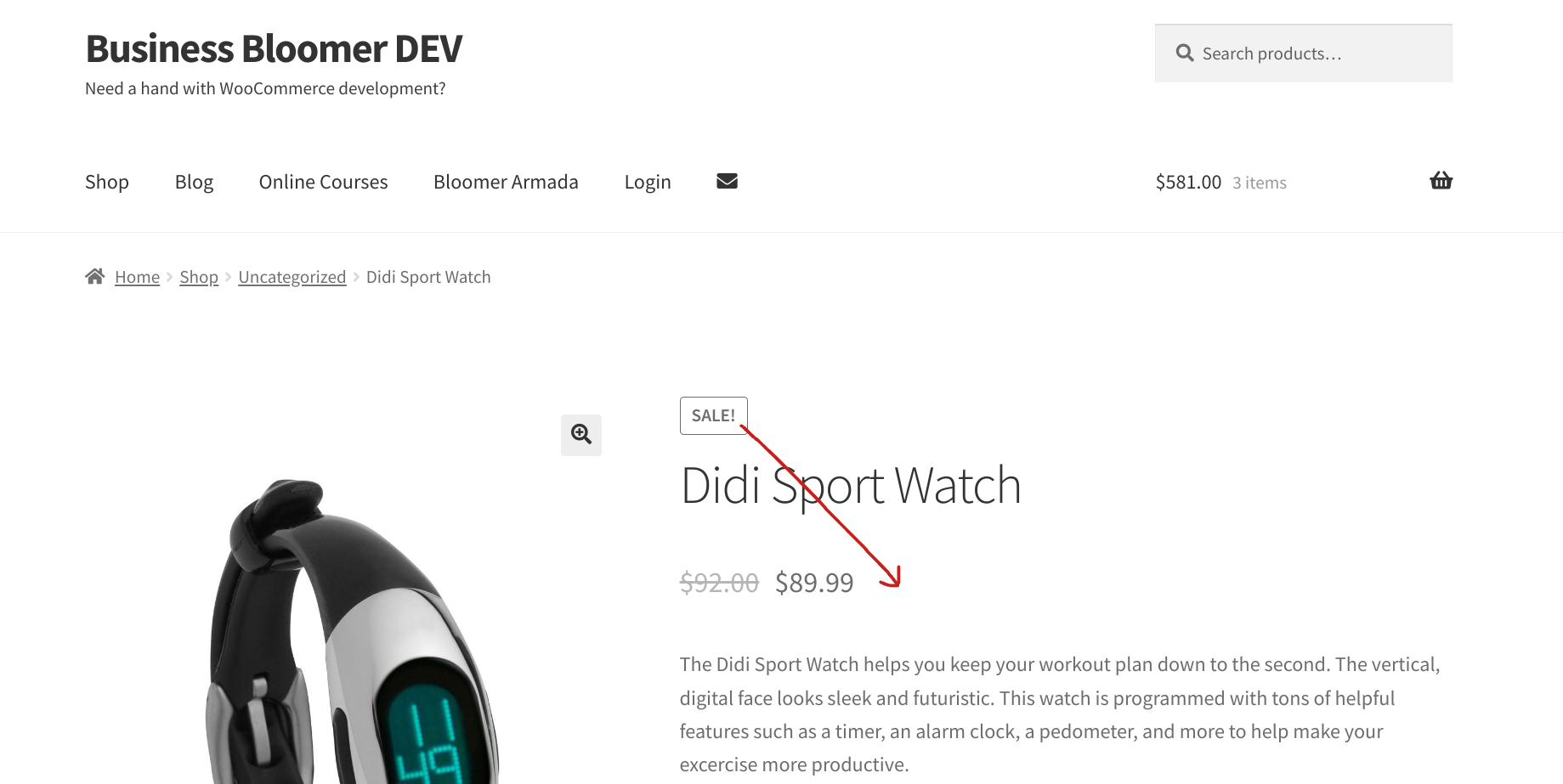WooCommerce websites need to be operational at all times: they must load quickly, be secure, and handle large traffic spikes.
Achieving this can be a daunting task without the right strategy and expertise, particularly when dealing with a high number of visitors, as a single problem can result in hours of downtime and lost sales.
In this article, our special guest Martin Ronfort, founder of Dr Tech, will share an overview of the strategies and processes that you can apply to your WooCommerce store and grow with ease
At Dr Tech, in fact, they manage thousands of WooCommerce stores – ranging from small businesses that are just starting out to stores with millions of requests and significant marketing campaigns – and deal with all the technical aspects such as hosting, loading speed, security, updates, backups, uptime, and scalability.
Let’s go, Martin!
Continue reading WooCommerce: 11 Performance, Security, and Scalability Tips