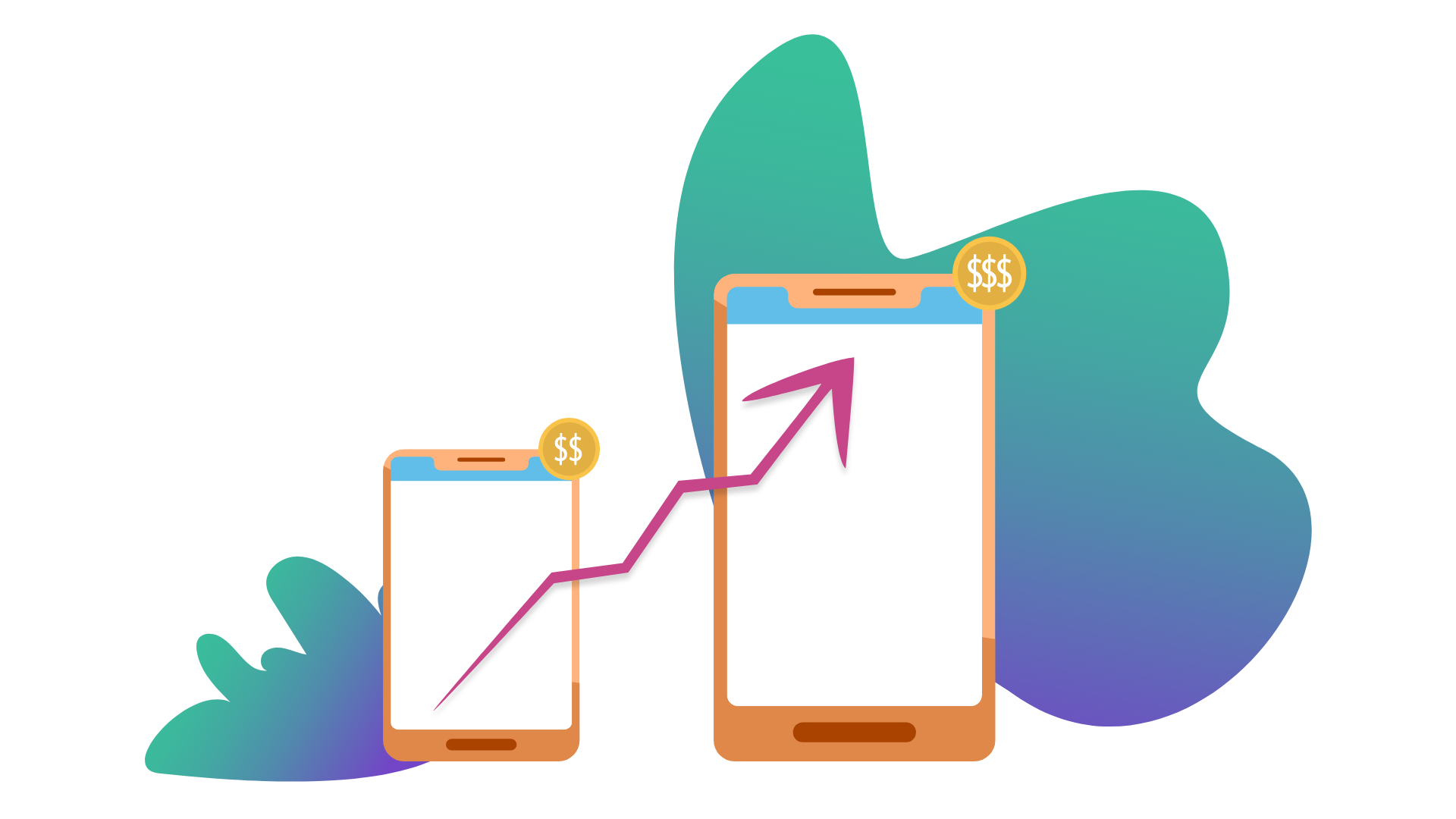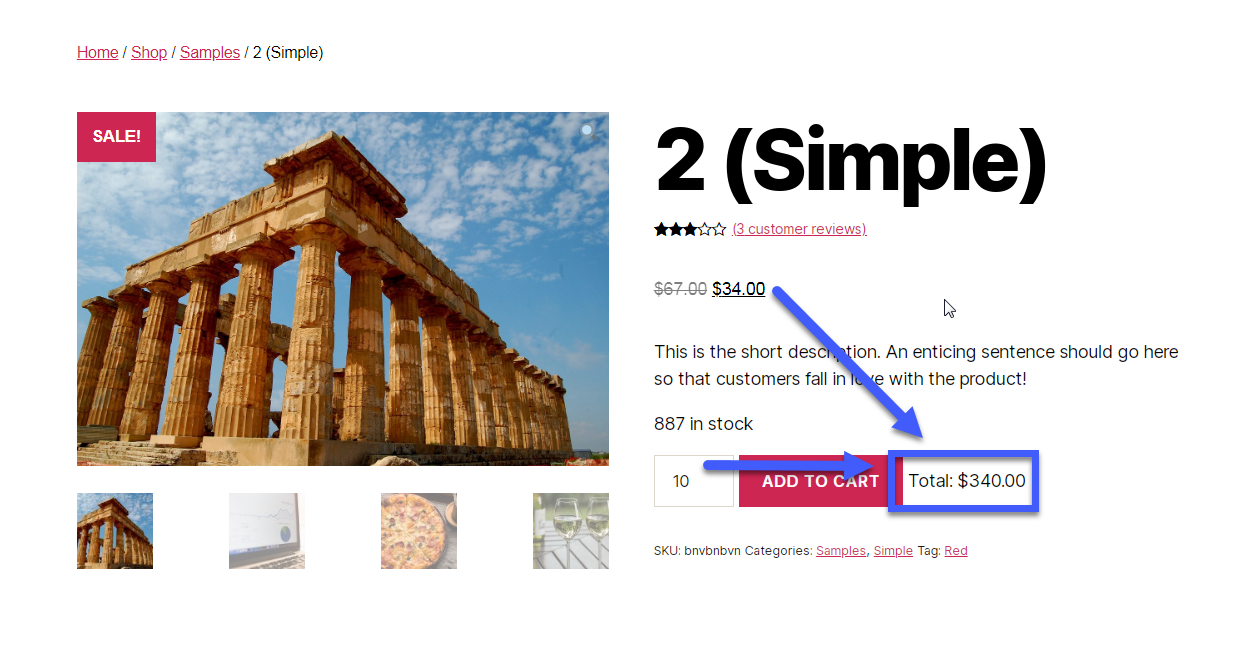WooCommerce powers over 26% of global eCommerce websites and is an excellent and convenient way to create your online shop without writing a single line of code.
But besides its convenience – another factor that makes WooCommerce a popular choice is its flexibility. While the core WooCommerce installation helps you create a basic online store with ease – specific paid WooCommerce plugins make it easy to create a customized and ideal business model of your choice.
For instance, several businesses prefer a private WooCommerce store model to grant access or sell products and services to specific customers and hide from the others. This is where a private store for WooCommerce plugins comes into the picture.
A great example is Oriflame – a direct sales leading beauty company that sells products for everyone and reserves some for specific VIP members on their website. They offer benefits like exclusive discounts, access to a complete range of products, and fast delivery to these VIP members.
There can be multiple other reasons behind creating a private WooCommerce store. In this article, we’ll briefly touch on those reasons and share some of the best WooCommerce private store plugins you can use for your WooCommerce store. Let’s go!
Continue reading WooCommerce: How to Create A Private Store