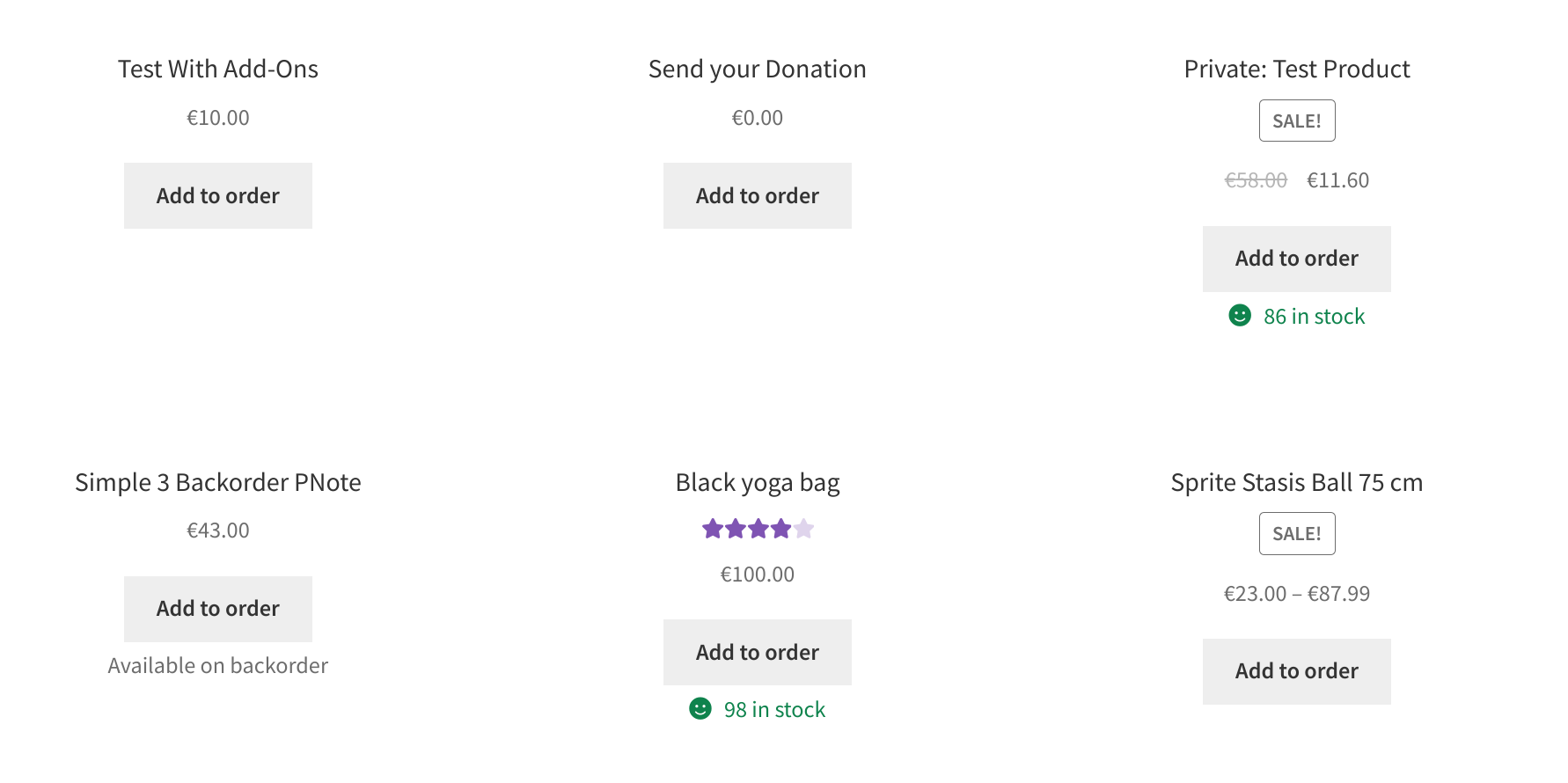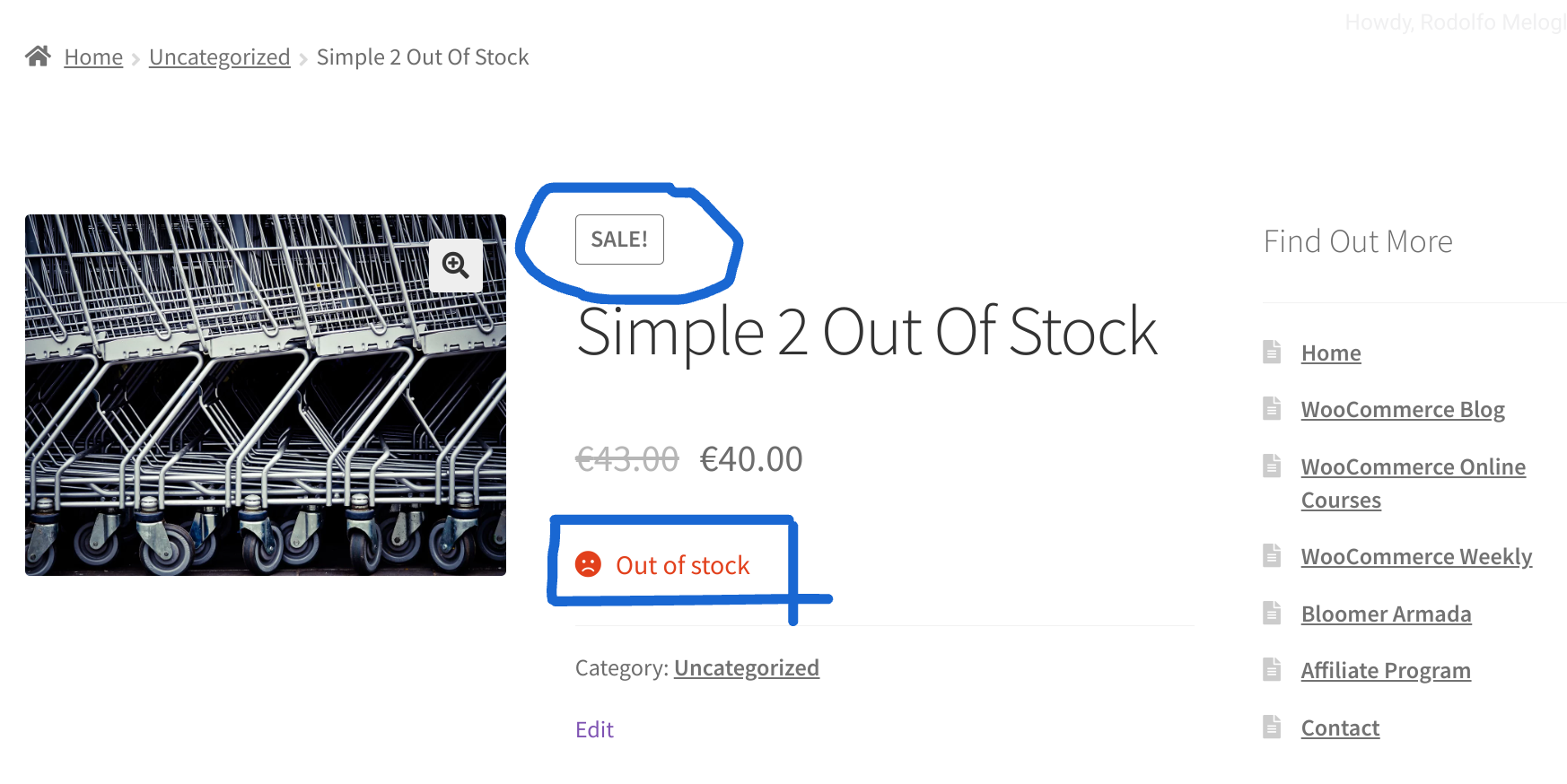Running multiple WooCommerce stores can be a recipe for success, but keeping your products and stock levels synchronized across them can quickly turn into a nightmare.
Imagine the frustration of a customer trying to buy a product that shows “in stock” in one store, only to find it out of stock when they checkout. Yikes.
But fear not! This tutorial is your guide to conquering inventory chaos with product and stock syncing. We’ll dive into the amazing benefits of syncing your WooCommerce stores (e.g. products, stock, orders, etc.) so you can streamline your operations and watch your sales grow.
This multi-store functionality typically requires the use of additional plugins or services designed to manage multiple WooCommerce sites – one such solution is the WooMultistore plugin.
Continue reading WooCommerce: How to Sync Products, Stock and Orders Between Several Stores