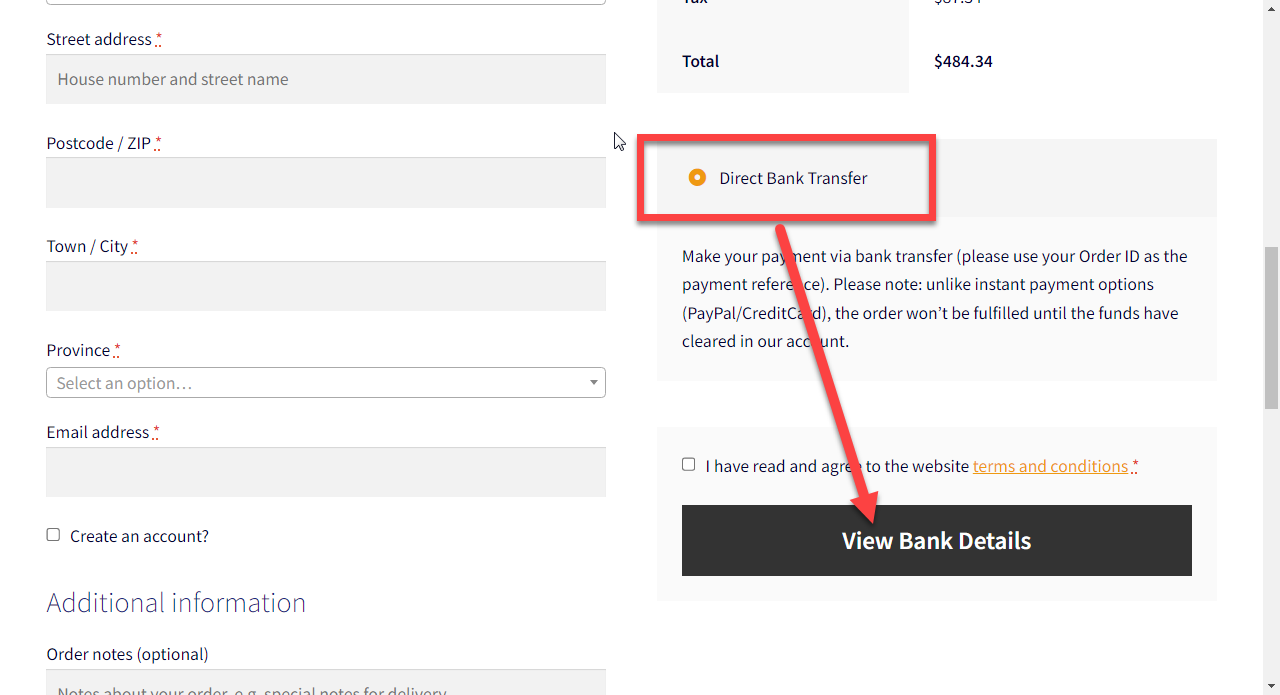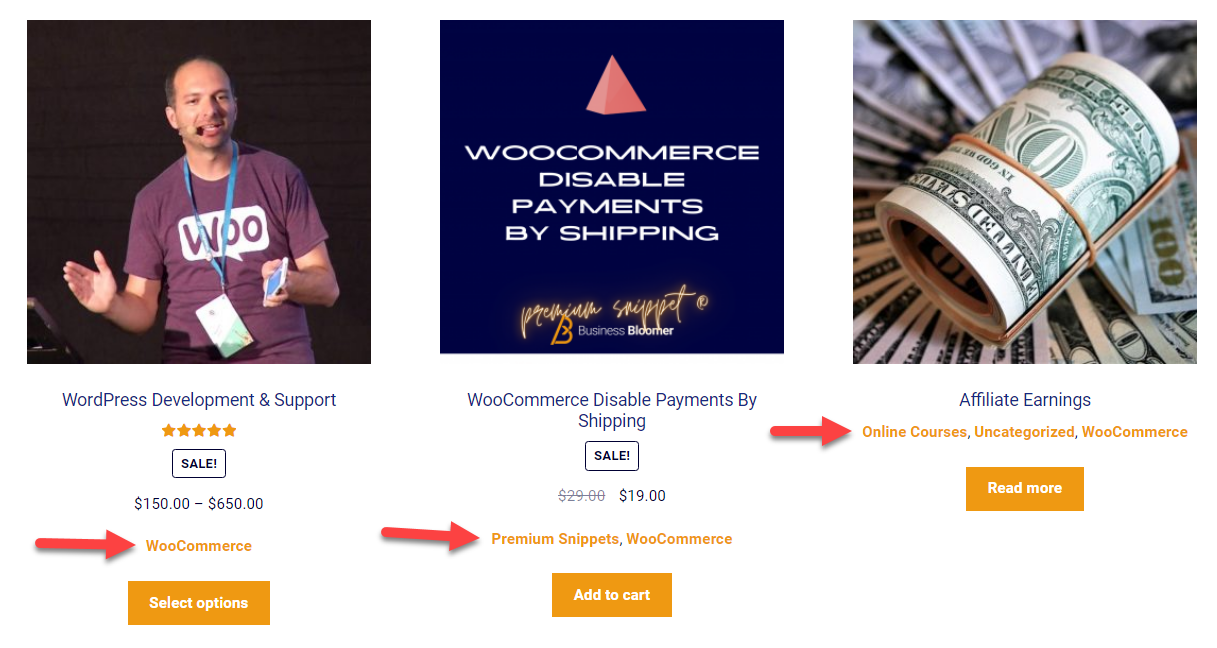Since… today, Business Bloomer online courses are affordable for everyone.
It’s unfortunate that digital products (such as our WooCommerce online courses) are priced in USD dollars but there is no adjustment for less privileged countries.
This is a pity because content should be accessible to ALL WooCommerce developers around the world, no matter their income level. I receive dozens of emails per month from amazing people who can’t really afford a USD 397 course because they make that amount of money in 4 months if they’re lucky.
So, let’s change this. Here comes Purchasing Power Parity (PPP) to the rescue.
PPP is a special metric that tells us the real “purchasing power” of a given country. Take a basket of identical goods, pay in your local currency in your own country; purchase the same items in USD in the United States. Compare that difference to the actual exchange rate. Now you really have an idea of how much a country can afford to pay for that basket of goods.
Let’s talk in plain English. Are you from India? You may get up to 75% off our online courses. Are you from South Africa? Maybe a 59% discount! Are you from Argentina? 61% off on average. Are you from Norway? No discount, sorry (it seems you do better than the US). And so on…
In this post, I’ll go through a quick PPP math example to give you some context, and then I’ll tell you how I implemented PPP discounts in this same WooCommerce website.
Want to help me test the PPP discount functionality which is currently in beta? Add a course to cart e.g. CustomizeWoo PRO, select your billing country at checkout, and leave a comment below with the discount you got, if any.
Enjoy!
Continue reading WooCommerce: Purchasing Power Parity (PPP) Discounts